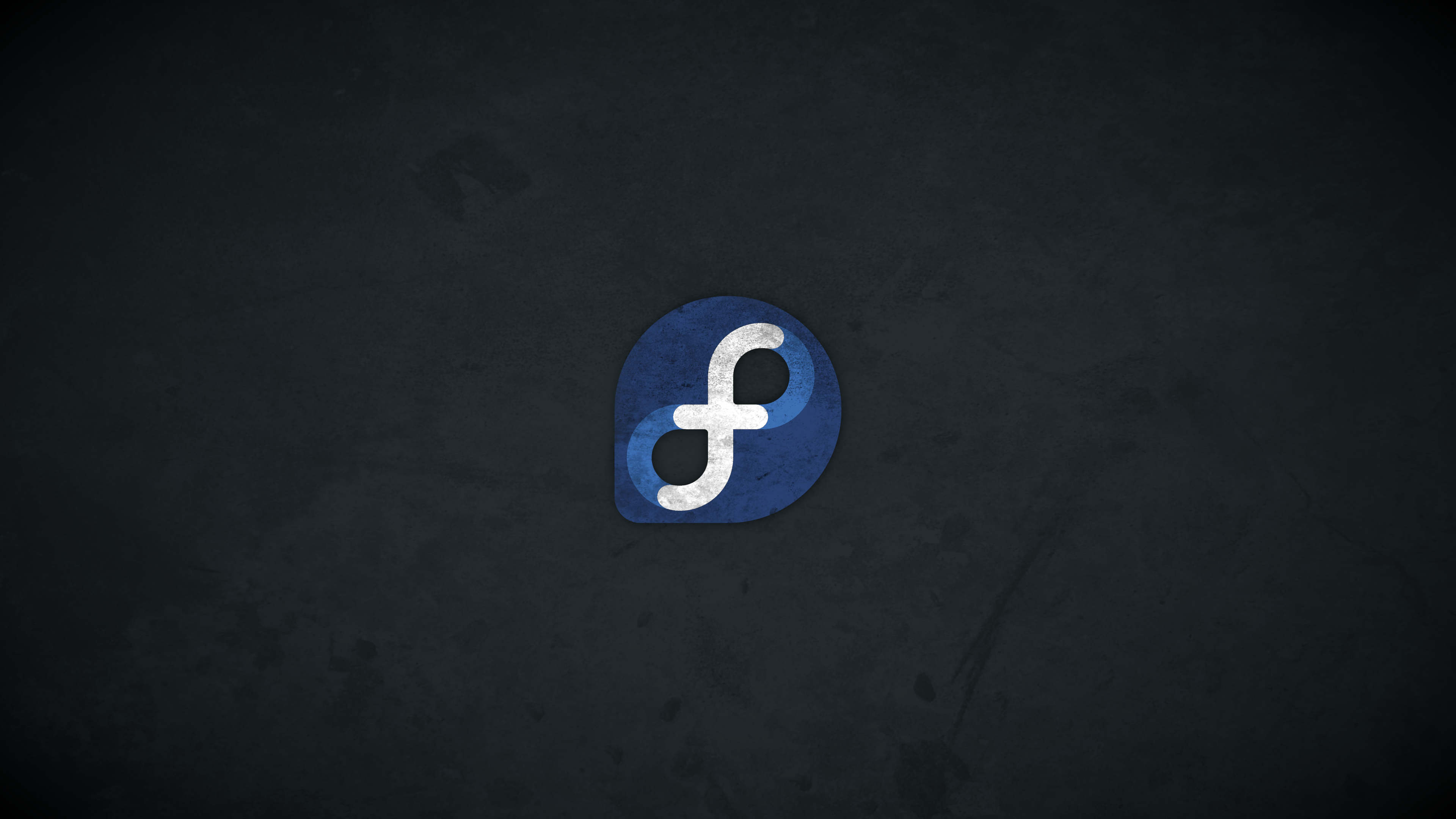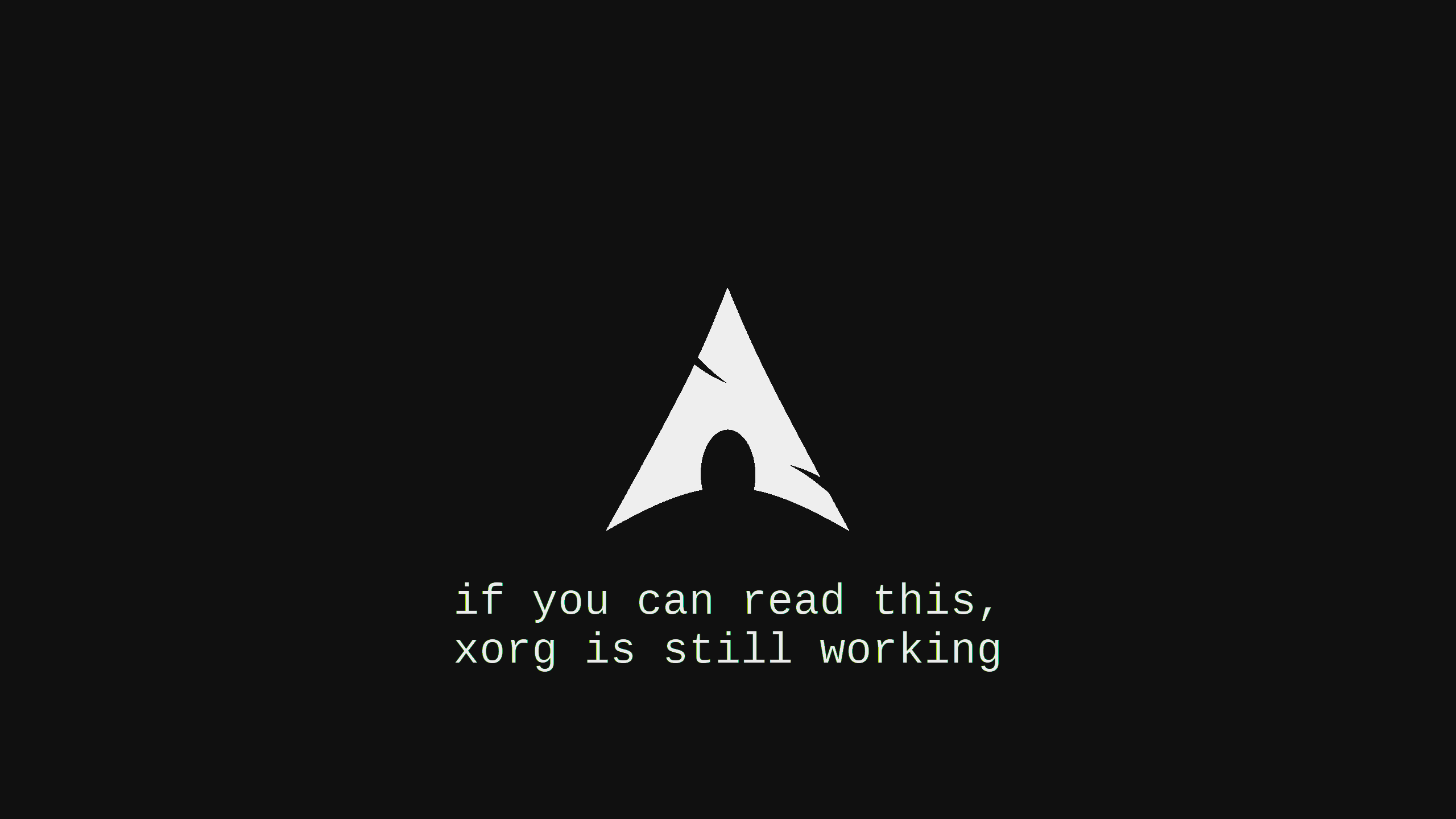Archlinux安装过程记录
自己尝试安装了archlinux在虚拟机里,记录安装过程,不过现在archlinux的WIKI是描述清晰的,直接查看和参考即可。
Pacman常用命令
pacman命令的常用说明:
[root@LiarLee ~]# pacman -Sg gnome 查看gnome软件包组下面的所有软件包
[root@LiarLee ~]# pacman -Qe openssh 查询已经安装的软件包
[root@LiarLee ~]# pacman -Qs openssh 正则查询软件包
[root@LiarLee ~]# pacman -Rs $(pacman -Qtdq) 递归删除孤立软件包
[root@LiarLee ~]# pacman -Ss 关键字:在仓库中搜索含关键字的包
[root@LiarLee ~]# pacman -Qs 关键字: 搜索已安装的包
[root@LiarLee ~]# pacman -Qi 包名:查看有关包的详尽信息
[root@LiarLee ~]# pacman -Ql 包名:列出该包的文件
[root@LiarLee ~]# pacman -Syyu 下载 和 更新本地的所有软件包
[root@LiarLee ~]# pacman -U /var/cache/pacman/pkg/linux-aarch64-6.8.9-1-aarch64.pkg.tar.xz 使用cache软件包进行降级(如果需要的话Archlinux Installation Version 2.0
Update at 2024-05-12 12:39 关于 EC2 上面的步骤。
EC2 如何预期使用 metal 规格的实例是无法使用UEFI 的(x64) , 所以最后妥协了, 还是回到了BIOS。
船新版本
设置一下子时区
timedatectl set-timezone Asia/Shanghai格式化磁盘, 划分分区
这次安装的分区划分是:
| disk | mountpoint | description | filesystem type | |
|---|---|---|---|---|
| /dev/vda1 | /boot | uefi_partitation | xfs | |
| /dev/vda2 | / | archroot | btrfs |
如果使用的是 Grub 的方式, 那么现在创建一个 1M 的分区用来写入grub 的 core.img, 并且 1M 的分区需要标记为 BIOS Boot, 才可以正常启动。
fdisk 或者 gpartd 什么的都行
fdisk -l格式化文件系统
mkfs.vfat -F 32 /dev/vda1
mkfs.btrfs -L archroot /dev/vda2挂载btrfs root, 在其中创建子卷.
mount /dev/vda2 /mnt创建子卷
btrfs su cr /mnt/@卸载 btrfs 的 root 卷
umount -R /mnt分别挂载创建的子卷 和 uefi 分区
mount -t btrfs -o subvol=@ /dev/vda2 /mnt
mkdir -pv /mnt/boot
mount /dev/vda1 /mnt/boot检查下挂载的和分区什么的是不是符合预期.
lsblk -f配置livecd软件repo地址, 准备开始安装.
reflector --country='china' > /etc/pacman.d/mirrorlistpacstrap 安装内核, 基本文件系统, 固件, 常用软件,大概能想起来的就这么多.
pacstrap -K /mnt base linux linux-firmware vim htop wget curl btrfs-progs fastfetch openssh sudo containerd nerdctl zstd ttf-jetbrains-mono-nerd tree ranger ncdu mtr fish eza util-linux fzf bat xfsprogs alacritty git
pacstrap -K /mnt base linux linux-firmware vim htop wget curl btrfs-progs fastfetch openssh sudo containerd nerdctl zstd ttf-jetbrains-mono-nerd tree ranger ncdu mtr fish eza util-linux fzf bat git xfsprogs neovim grub cloud-init dnsmasq生成fstab, 需要编辑一下, 修改里面不合理的内容参数.
genfstab -U /mnt >> /mnt/etc/fstabchroot 切换 根文件系统
arch-chroot /mnt编辑字符集, 文件里面写英语字符, 偷懒
vim /etc/locale.gen
en_US.UTF-8 UTF-8
locale-gen编辑 mkinitcpio 的配置文件, 按需改, 必须 ec2 可能会需要 ena 什么的….
vim /etc/mkinitcpio.conf
mkinitcpio -P更改一下root用户的密码.
passwd系统配置
一些七七八八的命令和步骤, 方便复制。
╰─>$ passwd
╰─>$ useradd -m hayden
╰─>$ passwd hayden
╰─>$ chsh -s /usr/bin/fish root
╰─>$ chsh -s /usr/bin/fish hayden
╰─>$ visudo
╰─>$ vim /etc/mkinitcpio.conf
╰─>$ cat /etc/mkinitcpio.conf
MODULES=(ena)
COMPRESSION="zstd"
MODULES_DECOMPRESS="yes"
╰─>$ mkinitcpio -P
╰─>$ lsinitcpio /boot/initramfs-linux.img | grep ena
╰─>$ lsinitcpio /boot/initramfs-linux.img | grep nvme
╰─>$ cat /boot/loader/entries/arch.conf
title Hayden Arch Linux
linux /vmlinuz-linux
initrd /initramfs-linux.img
options root=UUID=4a203946-565e-4cce-b5db-fb149ca0f7c0 rootflags=defaults,rw,subvolid=5 console=ttyS0 earlyprintk=serial,ttyS0,keep
╰─>$ sync
╰─>$ grub-mkconfig -o /boot/grub/grub.cfg
Generating grub configuration file ...
Found linux image: /boot/vmlinuz-linux
Found initrd image: /boot/initramfs-linux.img
Adding boot menu entry for UEFI Firmware Settings ...
done
╰─>$ sudo systemctl enable cloud-init sshd systemd-networkd systemd-resolved
Created symlink '/etc/systemd/system/cloud-init.target.wants/cloud-init.service' → '/usr/lib/systemd/system/cloud-init.service'.
Created symlink '/etc/systemd/system/multi-user.target.wants/sshd.service' → '/usr/lib/systemd/system/sshd.service'.
Created symlink '/etc/systemd/system/dbus-org.freedesktop.network1.service' → '/usr/lib/systemd/system/systemd-networkd.service'.
Created symlink '/etc/systemd/system/multi-user.target.wants/systemd-networkd.service' → '/usr/lib/systemd/system/systemd-networkd.service'.
Created symlink '/etc/systemd/system/sockets.target.wants/systemd-networkd.socket' → '/usr/lib/systemd/system/systemd-networkd.socket'.
Created symlink '/etc/systemd/system/sysinit.target.wants/systemd-network-generator.service' → '/usr/lib/systemd/system/systemd-network-generator.service'.
Created symlink '/etc/systemd/system/network-online.target.wants/systemd-networkd-wait-online.service' → '/usr/lib/systemd/system/systemd-networkd-wait-online.service'.UEFI+GPT
安装 Bootloader, 我懒了, 直接用 systemd-boot 了, 挺好用的.
bootctl install
systemctl enable systemd-boot-update.service创建一个 bootloader 新的启动项.
vim /boot/loader/entries/arch.conf
title Arch Linux
linux /vmlinuz-linux
initrd /initramfs-linux.img
options root=UUID=2538f94c-df39-43e5-be97-8a2bc7cd2f44 rootflags=subvol=@ rw检查启动配置文件是否存在异常.
╰─>$ bootctl list开一些服务的自动启动
╰─>$ systemctl enable sshd## BIOS+GPT
```bash
grub-install /dev/nvme2n1
vim /etc/default/grub
GRUB_TIMEOUT=1
GRUB_DISTRIBUTOR="Hayden's Arch"
GRUB_CMDLINE_LINUX_DEFAULT="loglevel=3 console=ttyS0 earlyprintk=serial,ttyS0,keep transparent_hugepage=never"检查没有问题了之后, 就可以退出chroot\卸载\重启了.
exit
sync
umount -R /mnt
rebootArchlinux Installation Version 1.0
1. 获取Archlinux镜像
从这个页面获取镜像: LINK HERE
2. 启动到Archlinux Live环境
在VMware中使用镜像文件直接引导Archlinux Live环境。
3. 设置Archlinux的键盘布局
默认为US键盘布局,此处未作修改。
4. 连接到Internet
使用ip link命令查看目前网卡的状态
root@archiso ~ # ip link show
1: lo: <LOOPBACK,UP,LOWER_UP> mtu 65536 qdisc noqueue state UNKNOWN mode DEFAULT group default qlen 1000
link/loopback 00:00:00:00:00:00 brd 00:00:00:00:00:00
2: ens33: <BROADCAST,MULTICAST,UP,LOWER_UP> dmtu 1500 qdisc fq_codel state UP mode DEFAULT group default qlen 1000
link/ether 00:0c:29:5e:ea:d5 brd ff:ff:ff:ff:ff:ff
root@archiso ~ # ifconfig
ens33: flags=4163<UP,BROADCAST,RUNNING,MULTICAST> mtu 1500
inet 192.168.229.129 netmask 255.255.255.0 broadcast 192.168.229.255
inet6 fe80::9888:f57a:5c25:9cf9 prefixlen 64 scopeid 0x20<link>
inet6 fd15:4ba5:5a2b:1008:6e02:ff6:feeb:c250 prefixlen 64 scopeid 0x0<global>
ether 00:0c:29:5e:ea:d5 txqueuelen 1000 (Ethernet)
RX packets 199 bytes 18652 (18.2 KiB)
RX errors 0 dropped 0 overruns 0 frame 0
TX packets 186 bytes 23144 (22.6 KiB)
TX errors 0 dropped 0 overruns 0 carrier 0 collisions 0
lo: flags=73<UP,LOOPBACK,RUNNING> mtu 65536
inet 127.0.0.1 netmask 255.0.0.0
inet6 ::1 prefixlen 128 scopeid 0x10<host>
loop txqueuelen 1000 (Local Loopback)
RX packets 0 bytes 0 (0.0 B)
RX errors 0 dropped 0 overruns 0 frame 0
TX packets 0 bytes 0 (0.0 B)
TX errors 0 dropped 0 overruns 0 carrier 0 collisions 0
root@archiso ~ # ping baidu.com
PING baidu.com (123.125.114.144) 56(84) bytes of data.
64 bytes from 123.125.114.144 (123.125.114.144): icmp_seq=1 ttl=128 time=14.8 ms
64 bytes from 123.125.114.144 (123.125.114.144): icmp_seq=2 ttl=128 time=13.6 ms
64 bytes from 123.125.114.144 (123.125.114.144): icmp_seq=3 ttl=128 time=17.1 ms
64 bytes from 123.125.114.144 (123.125.114.144): icmp_seq=4 ttl=128 time=14.1 ms
64 bytes from 123.125.114.144 (123.125.114.144): icmp_seq=5 ttl=128 time=13.9 ms
64 bytes from 123.125.114.144 (123.125.114.144): icmp_seq=6 ttl=128 time=14.7 ms
64 bytes from 123.125.114.144 (123.125.114.144): icmp_seq=7 ttl=128 time=13.5 ms
64 bytes from 123.125.114.144 (123.125.114.144): icmp_seq=8 ttl=128 time=16.2 ms
64 bytes from 123.125.114.144 (123.125.114.144): icmp_seq=9 ttl=128 time=16.9 ms
64 bytes from 123.125.114.144 (123.125.114.144): icmp_seq=10 ttl=128 time=14.1 ms
^C
--- baidu.com ping statistics ---
10 packets transmitted, 10 received, 0% packet loss, time 26ms
rtt min/avg/max/mdev = 13.543/14.895/17.105/1.278 ms网络连接到此为止无需配置,可以正常访问网络。
5. 更新系统时间,硬件时间同步
使用命令查看系统时间以及硬件时间,将同步的当前时间写入硬件:
root@archiso ~ # timedatectl status
Local time: Wed 2019-04-24 08:55:39 UTC
Universal time: Wed 2019-04-24 08:55:39 UTC
RTC time: Wed 2019-04-24 08:55:40
Time zone: UTC (UTC, +0000)
System clock synchronized: yes
NTP service: active
RTC in local TZ: no
root@archiso ~ # timedatectl set-ntp true6. 建立系统的硬盘分区
建立硬盘分区,我建立了两个分区,一个根分区和一个交换分区。
root@archiso ~ # fdisk -l
Disk /dev/sda: 50 GiB, 53687091200 bytes, 104857600 sectors
Disk model: VMware Virtual S
Units: sectors of 1 * 512 = 512 bytes
Sector size (logical/physical): 512 bytes / 512 bytes
I/O size (minimum/optimal): 512 bytes / 512 bytes
Disklabel type: dos
Disk identifier: 0xba00941d
Device Boot Start End Sectors Size Id Type
/dev/sda1 2048 1050623 1048576 512M 82 Linux swap / Solaris
/dev/sda2 1050624 104857599 103806976 49.5G 83 Linux
Disk /dev/loop0: 491.2 MiB, 515084288 bytes, 1006024 sectors
Units: sectors of 1 * 512 = 512 bytes
Sector size (logical/physical): 512 bytes / 512 bytes
I/O size (minimum/optimal): 512 bytes / 512 bytes7. 已经建立分区的格式化
- 格式化ext4分区
root@archiso ~ # mkfs.ext4 /dev/sda2 - 格式化swap分区
root@archiso ~ # mkswap /dev/sda1 # 将/dev/sda1格式化为swap分区 root@archiso ~ # swapon /dev/sda1 # 将/dev/sda1启用为swap分区
8. 挂载分区
使用系统挂载点/mnt,将/dev/sda2作为系统的根目录挂载到/mnt上。
root@archiso ~ # mount /dev/sda2 /mnt9. 定义安装所需的Mirrorlist
10. 安装基础的Archlinux系统组件
部署安装linux的文件系统,安装系统基础组建的软件包。
[root@LiarLee /]# pacstrap /mnt base11. 新系统的相关配置
1. Fstab
根据自己建立的分区自动生成系统的分区表。
[root@LiarLee /]# genfstab -U /mnt >> /mnt/etc/fstab # 生成新的fstab,写入安装硬盘的/etc/fstab
[root@LiarLee ~]# cat /etc/fstab # 查看新的分区表
# Static Information about the Filesystems.
# See fstab(5) for Details.
# <file system> <dir> <type> <options> <dump> <pass>
# /dev/sda2
UUID=3b61b364-b9eb-4e31-b65a-55fdcf09c614 / ext4 rw,relatime 0 1
# /dev/sda1
UUID=91987ac9-fa6b-4ac5-a9c5-014169dcf058 none swap defaults 0 02. Chroot
使用chroot命令切换根文件系统。
[root@LiarLee /]# arch-chroot /mnt3. Timezone
chroot命令相当于直接将当前的shell切换到了新安装的系统中。
设置新的系统的时间及同步硬件时间。
[root@LiarLee /]# ln -sf /usr/share/zoneinfo/Asia/Shanghai /etc/localtime
[root@LiarLee /]# hwclock --systohc4. 本地设置
5. 网络设置
配置hostname以及本地解析hosts文件的解析条目。
[root@LiarLee /]# vim /etc/hostname
YOUR_HOSTNAME.YOUR_DOMAIN
[root@LiarLee /]# vim /etc/hosts
127.0.0.1 localhost
::1 localhost
IP_ADDRESS YOUR_HOSTNAME.YOUR_DOMAIN YOUR_HOSTNAME6. 生成initramfs
为新的系统生成ramfs。
ramfs的作用是,利用ramfs的文件系统,快速驱动周边的系统设备。在ramfs的使命结束后,自动chroot到新系统的文件系统中。
[root@LiarLee /]# mkinitcpio -p linux7. 设置root密码
修改root密码。
[root@LiarLee /]# passwd 8. 安装grub2
这里pacman命令已经可以使用了,因此直接在这个安装grub2,这样才可以在后面正确的重启到新安装好的系统。
[root@LiarLee /]# pacman -S grub2
[root@LiarLee /]# grub-mkconfig 12. 重启引导新系统
将已经安装完成的那个根分区卸载,之后就可以重启了。
[root@LiarLee /]# umount -R /mnt # umount 接触挂载新的根文件系统
[root@LiarLee /]# fuser /mnt # fuser 查看占用文件系统的进程,如果确认的话可以直接-k结束所有占用的进程
[root@LiarLee /]# reboot # 重启13. 安装图形化界面
1. 安装Xorg
安装如下的所有组件,重启就可以进入图形化环境了。
1. 运行错误 xterm:command not found
[root@LiarLee /]# pacman -S xterm zlib
1. 运行报错 twm:command not found
[root@LiarLee /]# pacman -S xorg-twm xorg-xclock
1. 安装鼠标驱动
[root@LiarLee /]# pacman -S xf86-input-mouse
1. 安装VMware图形驱动
[root@LiarLee /]# pacman -S xf86-video-vmware
1. 安装Xorg服务本体
[root@LiarLee /]# pacman -S xorg-server xorg-xinit
1. 安装Gnome桌面环境
[root@LiarLee /]# pacman -S gnome
1. 安装GDM - Gnome桌面管理工具,也可用其他替换
[root@LiarLee /]# pacman -S gdm
2. 安装图形化之后测试启动速度
systemd提供了命令检测启动的速度,包括内核启动速度以及用户空间的启动速度。
- systemd-analyze
- systemd-analyze blame
[root@LiarLee ~]# systemd-analyze
Startup finished in 1.892s (kernel) + 1.182s (userspace) = 3.075s
graphical.target reached after 1.182s in userspace3. 刷新国内的镜像源
[root@LiarLee /]# cd /etc/pacman.d/
[root@LiarLee pacman.d]# mv mirrorlist mirrorlist.bak
[root@LiarLee pacman.d]# wget -O /etc/pacman.d/mirrorlist https://www.archlinux.org/mirrorlist/?country=CN
[root@LiarLee pacman.d]# mv mirrorlist mirrorlist.rank
[root@LiarLee pacman.d]# rankmirrors mirrorlist.rank >> mirrorlist
[root@LiarLee pacman.d]# sed 's/^Server/#Server/g' ./mirrorlist >> ./mirrorlist
[root@LiarLee pacman.d]# s[root@LiarLee pacman.d]# spacman -Syyu14. 自行编译内核操作
[root@LiarLee /]# pacman -S base-devel bc xmlto kmod inetutils
[root@LiarLee /]# useradd -d /home/admin -p admin admin
[root@LiarLee /]# chown -R admin:admin /home/admin
[root@LiarLee /]# mkdir /home/admin/mk-new-kernel/
[root@LiarLee /]# su - admin
[root@LiarLee /]# cd /home/admin/mk-new-kernel/
[root@LiarLee /]# wget https://cdn.kernel.org/pub/linux/kernel/v5.x/linux-5.0.8.tar.xz
[root@LiarLee /]# tar xvf linux-5.0.8.tar.xz
[root@LiarLee /]# cd linux-5.0.8/
[root@LiarLee /]# make clean && make mrproper
[root@LiarLee /]# make localmodconfig
[root@LiarLee /]# make nconfig
[root@LiarLee /]# make 15. 部分问题
重启之后没有DHCP获取IP地址的解决方法:
[root@LiarLee /]# systemctl enable dhcpcd [root@LiarLee /]# systemctl start dhcpcd [root@LiarLee /]# pacman -S net-toolsWayland + Sway + Hyprland. (计划中, 等我闲的不行了…..