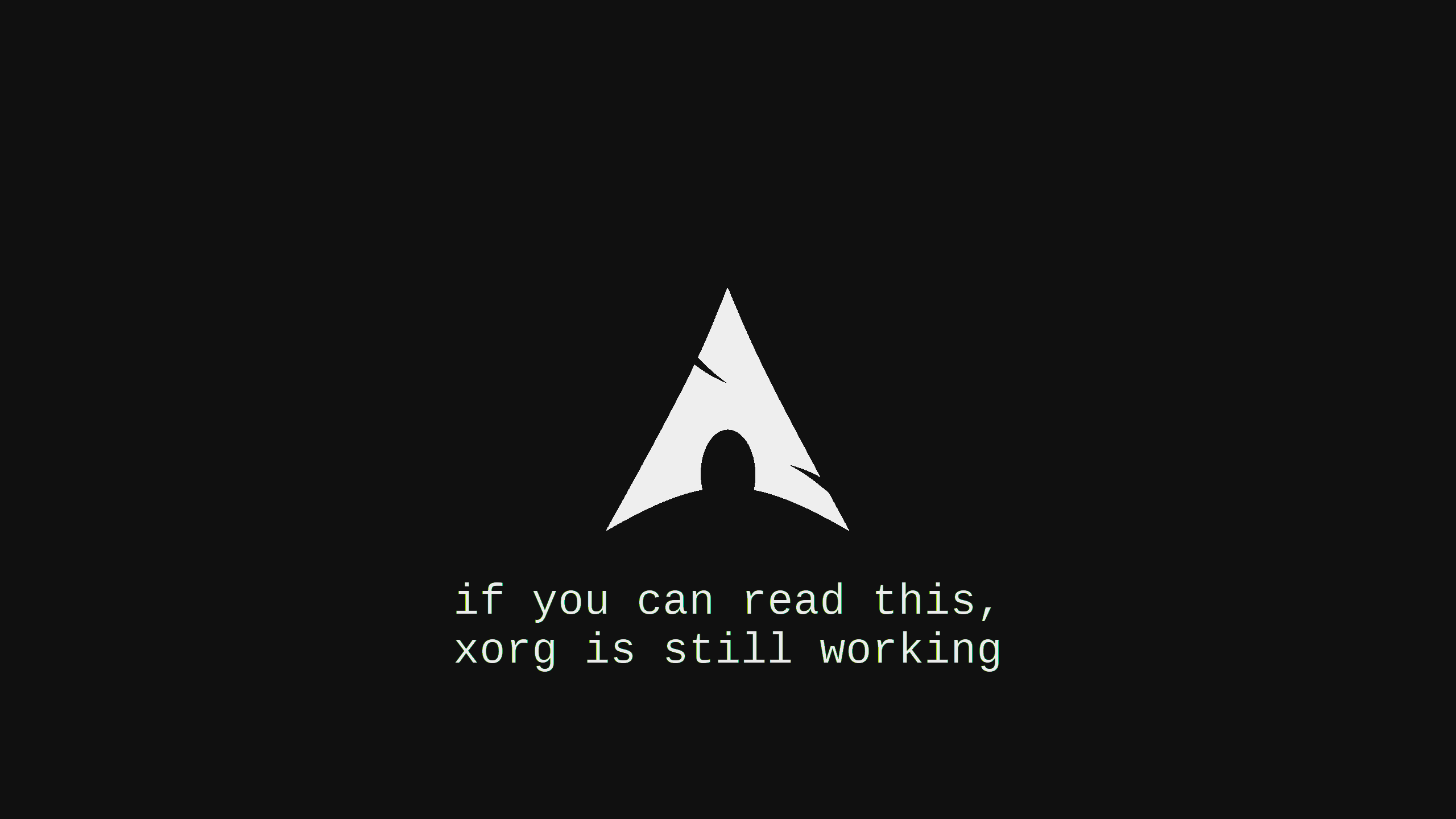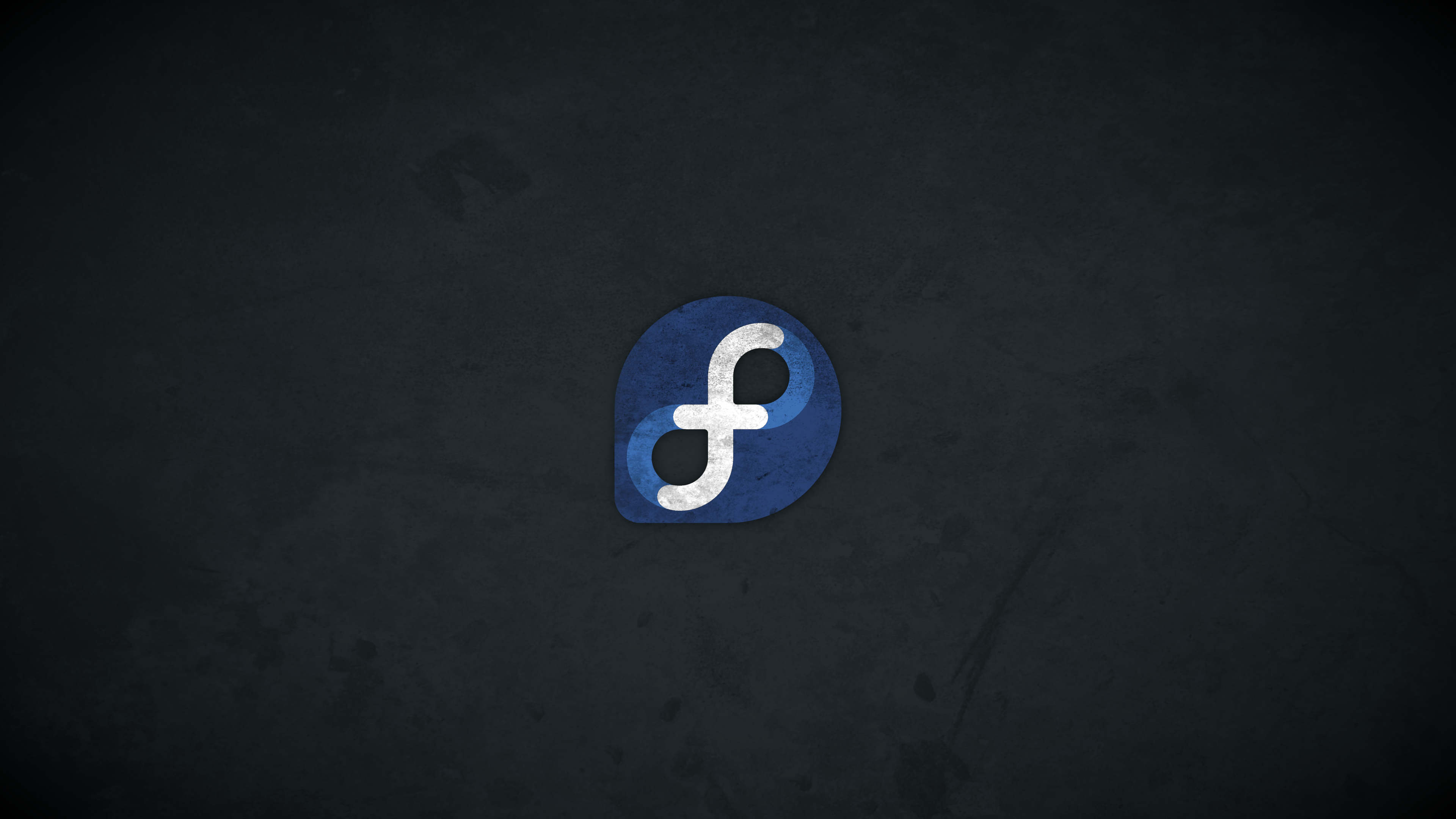Perf 命令的Performance分析
https://blog.gmem.cc/perf 一个非常详细的博客, 太强啦。
使用perf进行性能的简单输出
root@ip-172-31-11-235:~|⇒ perf stat htop -d 1
Performance counter stats for 'htop -d 1':
181.764747 task-clock (msec) # 0.055 CPUs utilized
52 context-switches # 0.286 K/sec
0 cpu-migrations # 0.000 K/sec
320 page-faults # 0.002 M/sec
<not supported> cycles
<not supported> instructions
<not supported> branches
<not supported> branch-misses
3.283236218 seconds time elapsed
使用perf记录性能指标到文件
[root@ip-172-31-41-141 tmp]# perf record -F 99 -a -g -p 44551
[root@ip-172-31-41-141 tmp]# sudo perf record -F 99 -a -g -- sleep 60
Warning:
PID/TID switch overriding SYSTEM
^C[ perf record: Woken up 1 times to write data ]
[ perf record: Captured and wrote 0.021 MB perf.data (2 samples) ]
root@ip-172-31-11-235:~|⇒ sudo perf script > out.perf生成火焰图
通常的做法是将 out.perf 拷贝到本地机器,在本地生成火焰图:
$ git clone --depth 1 https://github.com/brendangregg/FlameGraph.git
# 折叠调用栈
$ perf script > out.perf
$ FlameGraph/stackcollapse-perf.pl out.perf > out.folded
# 生成火焰图
$ FlameGraph/flamegraph.pl out.folded > out.svg生成火焰图可以指定参数,–width 可以指定图片宽度,–height 指定每一个调用栈的高度,生成的火焰图,宽度越大就表示CPU耗时越多。
FlameGraph/flamegraph.pl < out.profile > out.svg
[root@ip-172-31-18-198 timechart]# perf timechart record -g – curl http://localhost:19999
[root@ip-172-31-18-198 timechart]# perf timechart
Written 0.0 seconds of trace to output.svg.
制造一个D进程
Most proper way is to use freezer cgroup. It puts process to uninterruptible sleep in case of FROZEN cgroup state.
mkdir /sys/fs/cgroup/freezer
mount -t cgroup -ofreezer freezer /sys/fs/cgroup/freezer
mkdir /sys/fs/cgroup/freezer/frozen
echo FROZEN > /sys/fs/cgroup/freezer/frozen/freezer.state
echo pidof you_process > /sys/fs/cgroup/freezer/frozen/tasks
echo pgrep cp > /sys/fs/cgroup/freezer/frozen/tasks
echo THAWED > /sys/fs/cgroup/freezer/frozen/freezer.state
To put again to interruptible sleep, just change cgroup state to THAWED.
动态追踪
- 添加一个动态追踪的Tracepoint Event
perf probe --add="probe:io_schedule_timeout" perf probe --add="probe:io_schedule_timeout%return" # 使用 perf record -e probe:tcp_sendmsg -a -g -- sleep 5 # 分析 perf report --stdio - 移除一个动态追踪的Tracepoint Event
perf probe --del="probe:io_schedule_timeout" perf probe -d "probe:io_schedule_timeout" - 列出所有存在的probe
perf probe -l - 查看追踪的结果
perf script perf probe -V tcp_sendmsg # 列出可用的变量列表 perf probe --add 'tcp_sendmsg size' # 追踪这个变量 # Add a tracepoint for tcp_sendmsg() return, and capture the return value: perf probe 'tcp_sendmsg%return $retval'
关于Off-cpu进程的分析
- 按步骤生成
]$ /usr/share/bcc/tools/offcputime -df -p `pgrep -nx mysqld` 30 > out.stacks [...copy out.stacks to your local system if desired...] ]$ git clone https://github.com/brendangregg/FlameGraph ]$ cd FlameGraph ]$ ./flamegraph.pl --color=io --title="Off-CPU Time Flame Graph" --countname=us < out.stacks > out.svg - 一条命令出图
]$ grep do_command < out.stacks | ./flamegraph.pl --color=io --title="Off-CPU Time Flame Graph" --countname=us > out.svg
Perf命令的常见参数
- 内核设置
要启用内核动态追踪,需要使用内核编译参数CONFIG_KPROBES=y、CONFIG_KPROBE_EVENTS=y。
要追踪基于帧指针的内核栈,需要内核编译参数CONFIG_FRAME_POINTER=y。
要启用用户动态追踪,需要使用内核编译参数CONFIG_UPROBES=y、CONFIG_UPROBE_EVENTS=y - 子命令列表
perf支持一系列的子命令:
子命令 说明
annotate 读取perf.data并显示被注解的代码
bench 基准测试的框架
config 在配置文件中读写配置项
diff 读取perf.data并显示剖析差异
evlist 列出perf.data中的事件名称
inject 用于增强事件流的过滤器
kmem 跟踪/度量内核内存属性
kvm 跟踪/度量KVM客户机系统
list 显示符号化的事件列表
lock 分析锁事件
mem 分析内存访问
record 执行剖析
report 显示剖析结果
sched 分析调度器
stat 获取性能计数
top 显示成本最高的操作并动态刷新
trace 类似于strace的工具
probe 定义新的动态追踪点
- perrf record 命令参数
--exclude-perf 不记录perf自己发起的事件 -p 收集指定进程的事件,逗号分割的PID列表 -a 使用Per-CPU模式,如果不指定-C,则相当于全局模式。如果指定-C,则可以选定若干CPU -g 记录调用栈 -F 以指定的频率剖析 -T 记录样本时间戳 -s 记录每个线程的事件计数器,配合 perf report -T使用
微基准测试
From youtube video:
root@HaydenArchDesktop /tmp# perf bench sched pipe
# Running 'sched/pipe' benchmark:
# Executed 1000000 pipe operations between two processes
Total time: 2.407 [sec]
2.407455 usecs/op
415376 ops/sec
root@HaydenArchDesktop /tmp# taskset -c 0 perf bench sched pipe
# Running 'sched/pipe' benchmark:
# Executed 1000000 pipe operations between two processes
Total time: 2.381 [sec]
2.381081 usecs/op
419977 ops/sec
# 这里的时间提升不明显的原因是, 我的Archlinux是ZenKernel, 感觉可能在调度上已经做了不少的事情 ,如果随便启动一个redhat , 这个指标的差距会比较大。