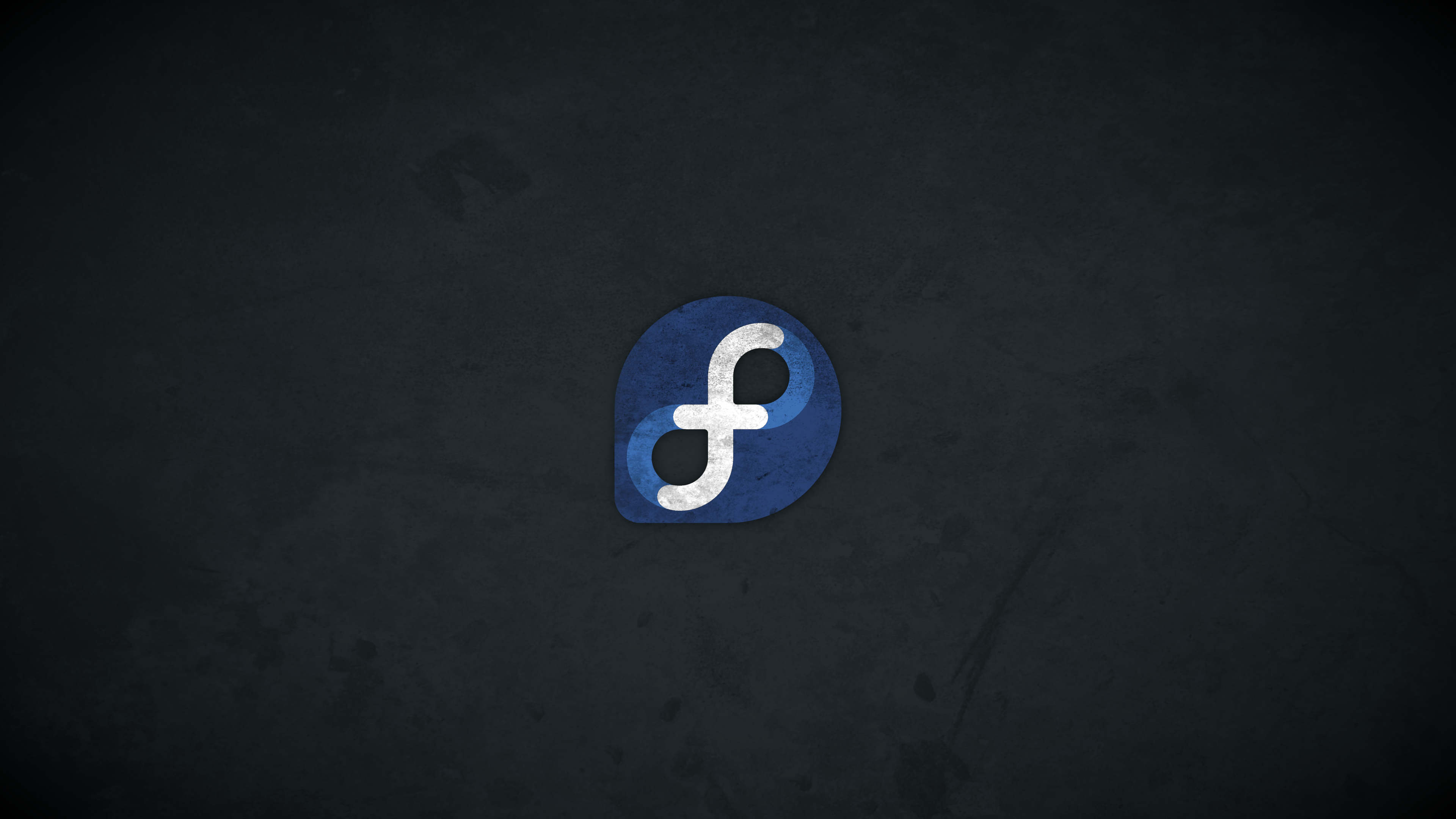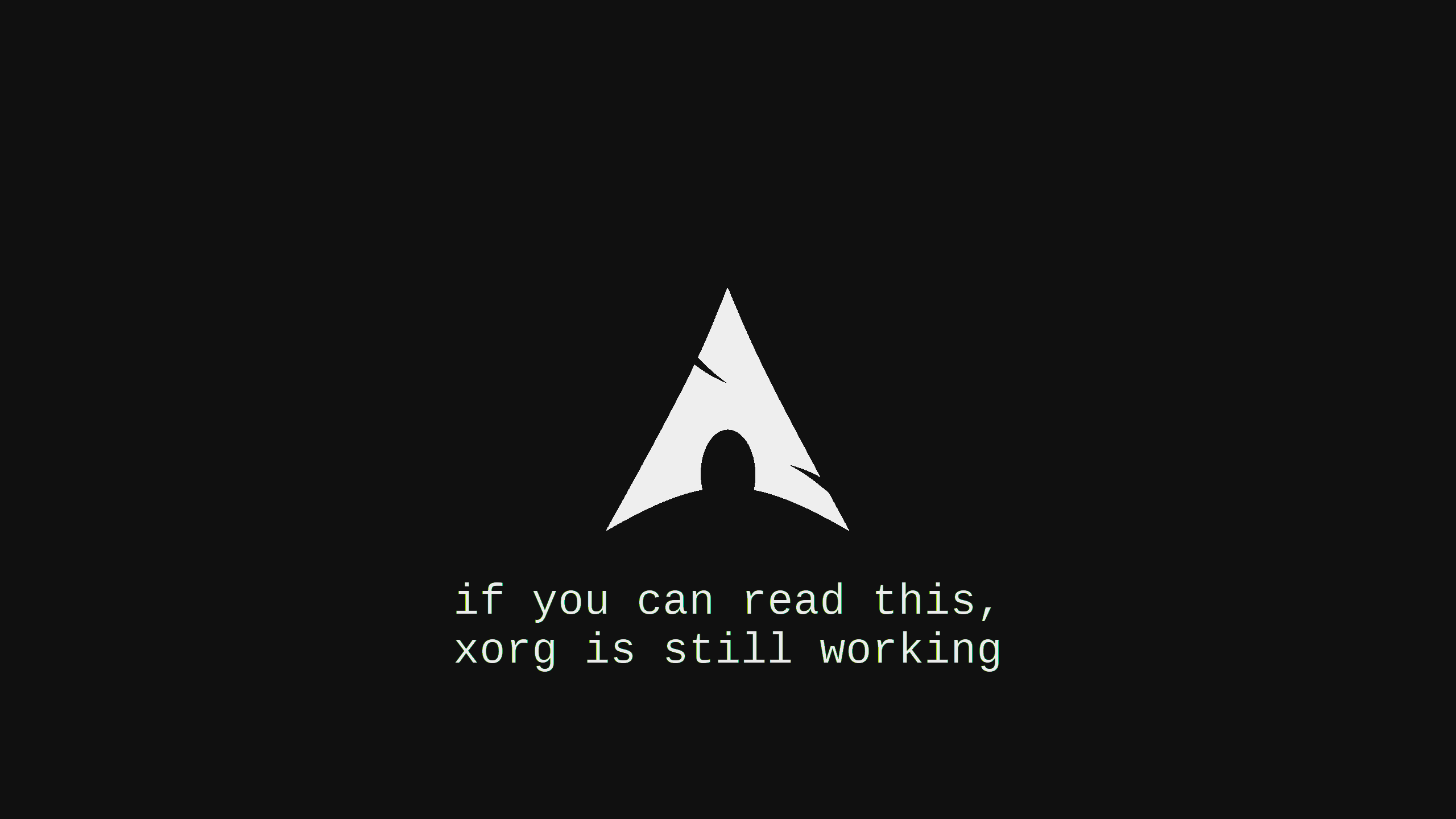Hexo+Github建立个人博客记录
建立Blog,记录过程
所有的配置都是在Fedora 27 Workstation版本下进行,Windows配置环境恶心了我很久所以不做介绍。
Hexo部署环境
Hexo运行在Linux环境中的配置及其简单,只需要确认系统中安装了git和Nodejs就好,在Fedora27中已经默认有Git软件包,如果需要安装git使用dnf install -y git就好。目前我们只需要添加nodejs就可以了,准备工作开始~
使用git version 看看是否已经安装了git。
安装Node.js
Node.js的安装只需要两条命令,按照顺序执行就好:
用于系统的更新,基本上等待命令结束就可以,只是保证运行环境的所有软件包都是最新的状态。
[root@localhost test]# dnf update -y用于安装Nodejs,dnf管理器会自动配置需要的依赖软件,也是等待就好,没有特别的操作。
[root@localhost test]# dnf install -y nodejs
安装Hexo
接下来需要选择一个你想安装的目录,例如:/root/Document/Hexo/test
那么需要确定工作目录并且切换过去
[root@localhost test]# cd /root/Document/Hexo/test之后所有的操作都会在这个目录或者它的子目录。
[root@localhost test]# npm install hexo -g安装结束之后,查看是否安装成功,使用:
[root@localhost test]# hexo -v如输出如下信息则说明安装成功,可以执行下一步。
[root@localhost test]# hexo -v
hexo: 3.4.4
hexo-cli: 1.0.4
os: Linux 4.13.13-300.fc27.x86_64 linux x64
http_parser: 2.7.1
node: 8.9.3
v8: 6.1.534.48
uv: 1.16.0
zlib: 1.2.11
ares: 1.10.1-DEV
modules: 57
nghttp2: 1.25.0
openssl: 1.0.2m-fips
icu: 57.1
unicode: 8.0
cldr: 29.0
tz: 2016
失败解决方案
- 失败请更换 cnpm 或者 更换淘宝源重试。
- 如果安装,确认自己在正确的目录下,执行
npm install重试
安装 Hexo-server
安装Hexo-server主要是作为本地测试使用,通过本地localhost:4000访问来预览,方便调整。
使用如下命令执行安装:
[root@localhost test]npm install hexo-server -g执行启动hexo-server,确认是否可以正常使用:
[root@localhost test]hexo s
OR[root@localhost test]hexo server输入如下结果则正常启动:
[root@localhost test]# hexo s
INFO Start processing
INFO Hexo is running at http://localhost:4000/. Press Ctrl+C to stop.这里服务器已经启动了,使用Ctrl+C停止服务,恢复正常的Shell窗口。
初始化Hexo
这里需要创建新的Blog目录,例如:/root/Document/Hexo/test
在test目录下执行:
[root@localhost test] hexo init初始化会将Blog所需的文件放入test文件夹中,这个目录就是我们需要推到github上面的东西。也就是整个博客的根目录。
配置Git
这部分的内容已经和我们本地的计算机没有什么太大的关系了,我们需要去Github上面注册一个账户,在这个账户里面添加一个新的repo,例如: test.github.io
我们在本地建立的site使用git工具,将整个blog发布到对应的软件仓库中,接下来我们需要配置git的信息
使用命令配置git的用户名和邮箱:
[root@localhost test] git config --global user.name "yourname"[root@localhost test] git config --global user.email "youremailaddress"
添加SSH认证
使用ssh进行与github的通信可以免去我们每次都输入用户名密码的繁琐,因此我们需要为本地的计算机生成一个SSH的KEY。
命令如下:
[root@localhost test] ssh-keygen -t rsa -C "your_email@example.com"期间会让我们输入密码进行验证,如果这个位置输入密码,今后每次连接到github的时候,都需要输入这个密码才能连接,如果这里我们不输入密码直接回车,今后连接的时候就不需要密码了,推送的内容会直接被推送,之后返回结果。
生成的密钥会直接放在当前用户家目录下的隐藏文件夹里,因此我们把他找出来:
[root@localhost test] cd ~/.ssh复制id_rsa.pub文件内的所有内容,粘贴到github的添加SSH密钥位置。成功。
连接Github
测试连接到Github是否能够成功,使用如下命令:
[root@localhost test] ssh -T git@github.com
如果上一部分生成SSH密钥的时候输入了密码,请在这个命令运行之后按照提示输入密码,返回结果如下:
[root@localhost .ssh]# ssh -T git@github.com
Hi test! You’ve successfully authenticated, but GitHub does not provide shell access.
我们已经成功的连接上了Github上面的repo,github的配置结束了~
配置Hexo-deployer
git可以将我们的blog推送到repo上面去,但是本身我们也可以使用hexo提供的工具来进行blog的更新。
直接编辑hexo的配置文件: _config.yml
[root@localhost test]# vim _config.yml修改配置文件中的这个部分,如下是最终的修改结果:
77 # Deployment
78 ## Docs: https://hexo.io/docs/deployment.html
79 deploy:
80 type: git
81 repo: git@github.com:test/test.github.io.git
82 branch: master
现在将我们本地的默认站点推送到Github上面去试试吧!
[root@localhost test]# hexo d
INFO Deploying: git
INFO Clearing .deploy_git folder…
INFO Copying files from public folder…
INFO Copying files from extend dirs…
[master caa83a9] Site updated: 2017-12-27 18:26:01
1 file changed, 63 insertions(+), 11 deletions(-)
To github.com:test/test.github.io.git
62dcd56..caa83a9 HEAD -> master
Branch master set up to track remote branch master from git@github.com:test/test.github.io.git.
INFO Deploy done: git输出最后Deploy done,就表示我们的原始页面已经上传成功了~,访问Repo的名字就可以直接看到初始blog的样子了。
后续插件安装的记录:
[root@localhost ~]# cnpm list -g --depth 0 /usr/lib ├── cnpm@6.0.0 ├── hexo@3.4.4 ├── hexo-cli@1.1.0 ├── hexo-generator-archive@0.1.5 ├── hexo-generator-category@0.1.3 ├── hexo-generator-index@0.2.1 ├── hexo-generator-search@2.4.0 ├── hexo-generator-tag@0.2.0 ├── hexo-render-pug@2.1.0 ├── hexo-site@0.0.0 └── npm@6.4.1
Hexo常用命令说明
Hexo目录下常用的命令有:
[root@localhost test]# hexo s //启动hexo本地服务进行blog预览
[root@localhost test]# hexo new TITLE //新建文章
[root@localhost test]# hexo clean //清除缓存
[root@localhost test]# hexo g //重新生成站点页面文件
[root@localhost test]# hexo d //推送到github添加鼠标爆炸点击效果
在/themes/yelee/layout/layout.ejs的文件中,文件开始位置加入如下字段:
<head>
<canvas class="fireworks" style="position: fixed;left: 0;top: 0;z-index: 1; pointer-events: none;" ></canvas>
<script type="text/javascript" src="//cdn.bootcss.com/animejs/2.2.0/anime.min.js"></script>
<script type="text/javascript" src="/js/firework.js"></script>
</head>在themes/yelee/source/js/建立如下文件firework.js,文件内容如下:
"use strict";function updateCoords(e){pointerX=(e.clientX||e.touches[0].clientX)-canvasEl.getBoundingClientRect().left,pointerY=e.clientY||e.touches[0].clientY-canvasEl.getBoundingClientRect().top}function setParticuleDirection(e){var t=anime.random(0,360)*Math.PI/180,a=anime.random(50,180),n=[-1,1][anime.random(0,1)]*a;return{x:e.x+n*Math.cos(t),y:e.y+n*Math.sin(t)}}function createParticule(e,t){var a={};return a.x=e,a.y=t,a.color=colors[anime.random(0,colors.length-1)],a.radius=anime.random(16,32),a.endPos=setParticuleDirection(a),a.draw=function(){ctx.beginPath(),ctx.arc(a.x,a.y,a.radius,0,2*Math.PI,!0),ctx.fillStyle=a.color,ctx.fill()},a}function createCircle(e,t){var a={};return a.x=e,a.y=t,a.color="#F00",a.radius=0.1,a.alpha=0.5,a.lineWidth=6,a.draw=function(){ctx.globalAlpha=a.alpha,ctx.beginPath(),ctx.arc(a.x,a.y,a.radius,0,2*Math.PI,!0),ctx.lineWidth=a.lineWidth,ctx.strokeStyle=a.color,ctx.stroke(),ctx.globalAlpha=1},a}function renderParticule(e){for(var t=0;t<e.animatables.length;t++){e.animatables[t].target.draw()}}function animateParticules(e,t){for(var a=createCircle(e,t),n=[],i=0;i<numberOfParticules;i++){n.push(createParticule(e,t))}anime.timeline().add({targets:n,x:function(e){return e.endPos.x},y:function(e){return e.endPos.y},radius:0.1,duration:anime.random(1200,1800),easing:"easeOutExpo",update:renderParticule}).add({targets:a,radius:anime.random(80,160),lineWidth:0,alpha:{value:0,easing:"linear",duration:anime.random(600,800)},duration:anime.random(1200,1800),easing:"easeOutExpo",update:renderParticule,offset:0})}function debounce(e,t){var a;return function(){var n=this,i=arguments;clearTimeout(a),a=setTimeout(function(){e.apply(n,i)},t)}}var canvasEl=document.querySelector(".fireworks");if(canvasEl){var ctx=canvasEl.getContext("2d"),numberOfParticules=30,pointerX=0,pointerY=0,tap="mousedown",colors=["#FF1461","#18FF92","#5A87FF","#FBF38C"],setCanvasSize=debounce(function(){canvasEl.width=2*window.innerWidth,canvasEl.height=2*window.innerHeight,canvasEl.style.width=window.innerWidth+"px",canvasEl.style.height=window.innerHeight+"px",canvasEl.getContext("2d").scale(2,2)},500),render=anime({duration:1/0,update:function(){ctx.clearRect(0,0,canvasEl.width,canvasEl.height)}});document.addEventListener(tap,function(e){"sidebar"!==e.target.id&&"toggle-sidebar"!==e.target.id&&"A"!==e.target.nodeName&&"IMG"!==e.target.nodeName&&(render.play(),updateCoords(e),animateParticules(pointerX,pointerY))},!1),setCanvasSize(),window.addEventListener("resize",setCanvasSize,!1)}"use strict";function updateCoords(e){pointerX=(e.clientX||e.touches[0].clientX)-canvasEl.getBoundingClientRect().left,pointerY=e.clientY||e.touches[0].clientY-canvasEl.getBoundingClientRect().top}function setParticuleDirection(e){var t=anime.random(0,360)*Math.PI/180,a=anime.random(50,180),n=[-1,1][anime.random(0,1)]*a;return{x:e.x+n*Math.cos(t),y:e.y+n*Math.sin(t)}}function createParticule(e,t){var a={};return a.x=e,a.y=t,a.color=colors[anime.random(0,colors.length-1)],a.radius=anime.random(16,32),a.endPos=setParticuleDirection(a),a.draw=function(){ctx.beginPath(),ctx.arc(a.x,a.y,a.radius,0,2*Math.PI,!0),ctx.fillStyle=a.color,ctx.fill()},a}function createCircle(e,t){var a={};return a.x=e,a.y=t,a.color="#F00",a.radius=0.1,a.alpha=0.5,a.lineWidth=6,a.draw=function(){ctx.globalAlpha=a.alpha,ctx.beginPath(),ctx.arc(a.x,a.y,a.radius,0,2*Math.PI,!0),ctx.lineWidth=a.lineWidth,ctx.strokeStyle=a.color,ctx.stroke(),ctx.globalAlpha=1},a}function renderParticule(e){for(var t=0;t<e.animatables.length;t++){e.animatables[t].target.draw()}}function animateParticules(e,t){for(var a=createCircle(e,t),n=[],i=0;i<numberOfParticules;i++){n.push(createParticule(e,t))}anime.timeline().add({targets:n,x:function(e){return e.endPos.x},y:function(e){return e.endPos.y},radius:0.1,duration:anime.random(1200,1800),easing:"easeOutExpo",update:renderParticule}).add({targets:a,radius:anime.random(80,160),lineWidth:0,alpha:{value:0,easing:"linear",duration:anime.random(600,800)},duration:anime.random(1200,1800),easing:"easeOutExpo",update:renderParticule,offset:0})}function debounce(e,t){var a;return function(){var n=this,i=arguments;clearTimeout(a),a=setTimeout(function(){e.apply(n,i)},t)}}var canvasEl=document.querySelector(".fireworks");if(canvasEl){var ctx=canvasEl.getContext("2d"),numberOfParticules=30,pointerX=0,pointerY=0,tap="mousedown",colors=["#FF1461","#18FF92","#5A87FF","#FBF38C"],setCanvasSize=debounce(function(){canvasEl.width=2*window.innerWidth,canvasEl.height=2*window.innerHeight,canvasEl.style.width=window.innerWidth+"px",canvasEl.style.height=window.innerHeight+"px",canvasEl.getContext("2d").scale(2,2)},500),render=anime({duration:1/0,update:function(){ctx.clearRect(0,0,canvasEl.width,canvasEl.height)}});document.addEventListener(tap,function(e){"sidebar"!==e.target.id&&"toggle-sidebar"!==e.target.id&&"A"!==e.target.nodeName&&"IMG"!==e.target.nodeName&&(render.play(),updateCoords(e),animateParticules(pointerX,pointerY))},!1),setCanvasSize(),window.addEventListener("resize",setCanvasSize,!1)};创建的时候没有想到后面会炸, 然后补充了 备份和还原的方法:Hexo_BackupRestore